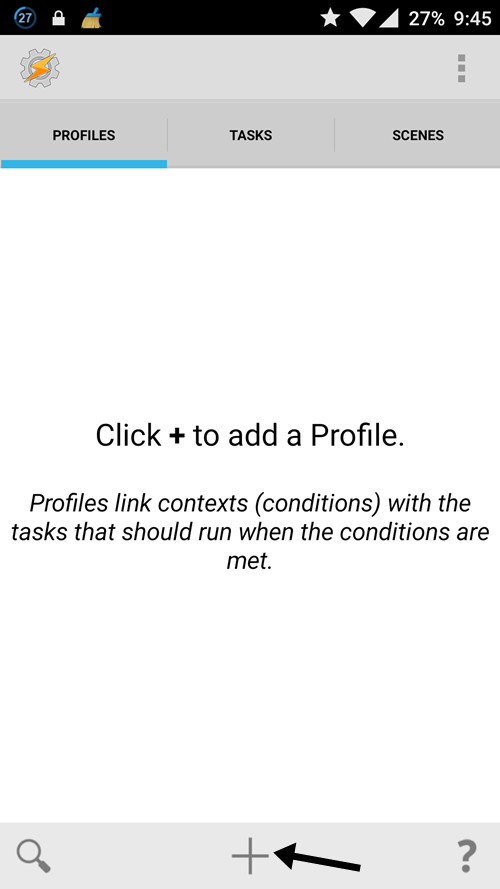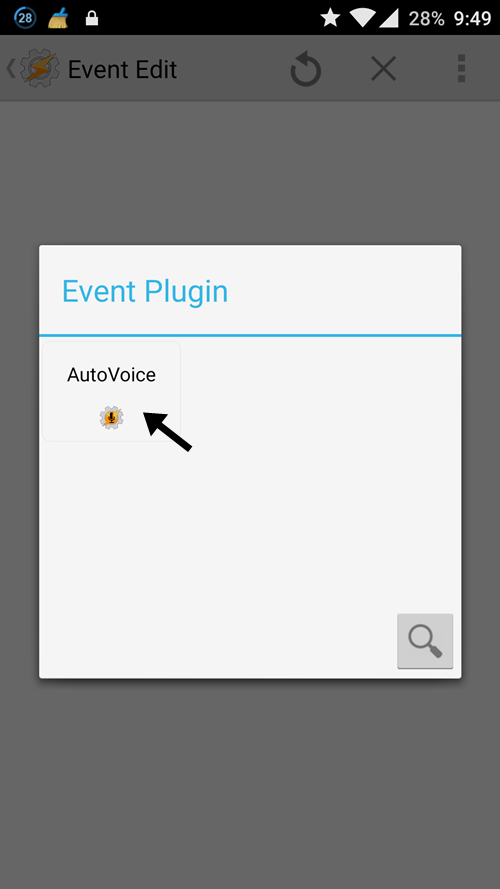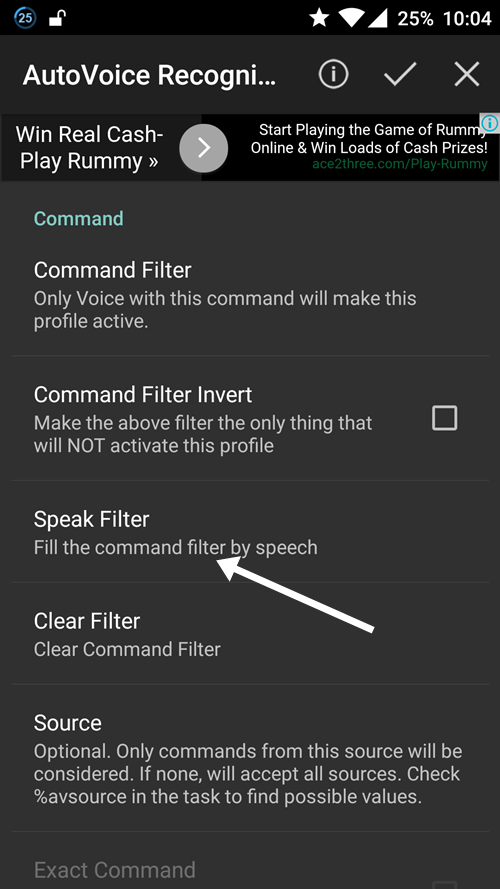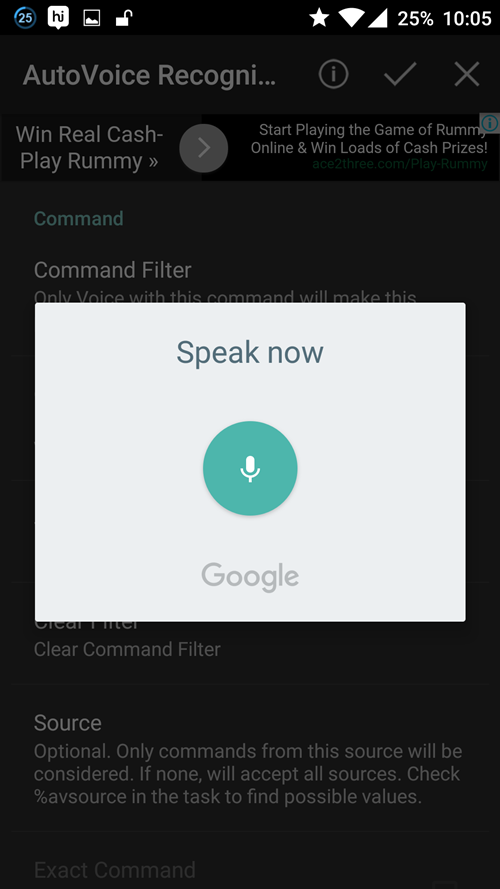How to Add Custom Voice Commands to Google Now
The thing that you have to do before going through the method is that you have to Launch the Google Now on your device and then Allow the AutoVoice feature to Listen the Google Now commands. AutoVoice is integrated with the Google Now and it searches for the particular voice input command that matches the Tasker profile that you has set up. To allow the AutoVoice just go to the phone settings on your device and then tap the ‘Accessebility‘ option from there and then further tap ‘AutoVoice Google Now Integration’ option. After that tap on the toggle at the top of the screen and then select ‘OK’ from the pop up that appears. Now the real thing comes up. These are the steps that you have to follow to make custom Google Now commands:
Steps To Add Custom Voice Commands to Google Now
- First of all open up the Tasker on your device and then tap on the ‘+’ sign at the bottom of the screen that appears.
- Select up the event from the options that you see on the screen. In the ‘Plugin’ option choose the ‘Autovoice Recognized‘ option and then tap on the Edit button.
- You now have to select the ‘Command filter’ option from there and then speak up your custom command for the selected Event. You can also select ‘Speak Filter’ option and then say up the command loud. This will help Google recognize the command correctly.
- Tap the check mark at the top of the screen and then select the left caret at the top left of the screen.This will now save your custom command.
- After the above step you will be prompted by the Tasker that will show you the list of tasks that you can select and apply them to your command. Thats all you have successfully made your new command and you can now give it a way by selecting any option from the tasks that Tasker shows you. So that is all about how you can easily make up the custom commands on the Google Now. You just have to follow up the simple instructions that are given in this article and you shall end up with your own new command. Keep in mind that your commands should be spoke loud at the time of creation as this will not create trouble afterwards and the Google will recognize the command easily. Just go and try to make new commands for the Google Now on your device now.