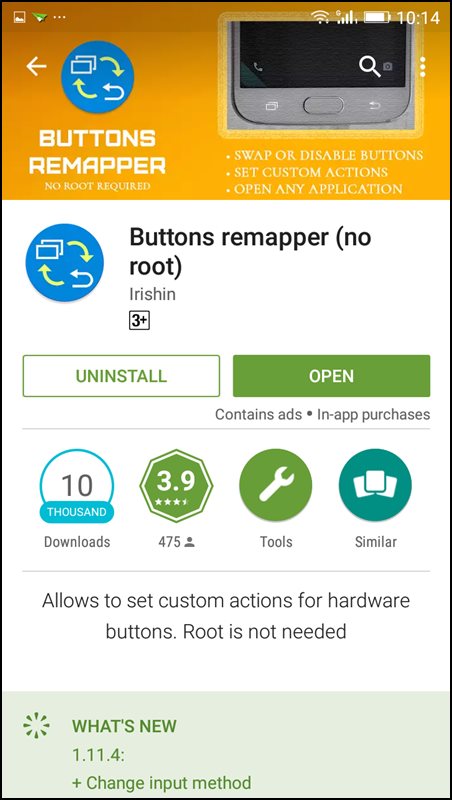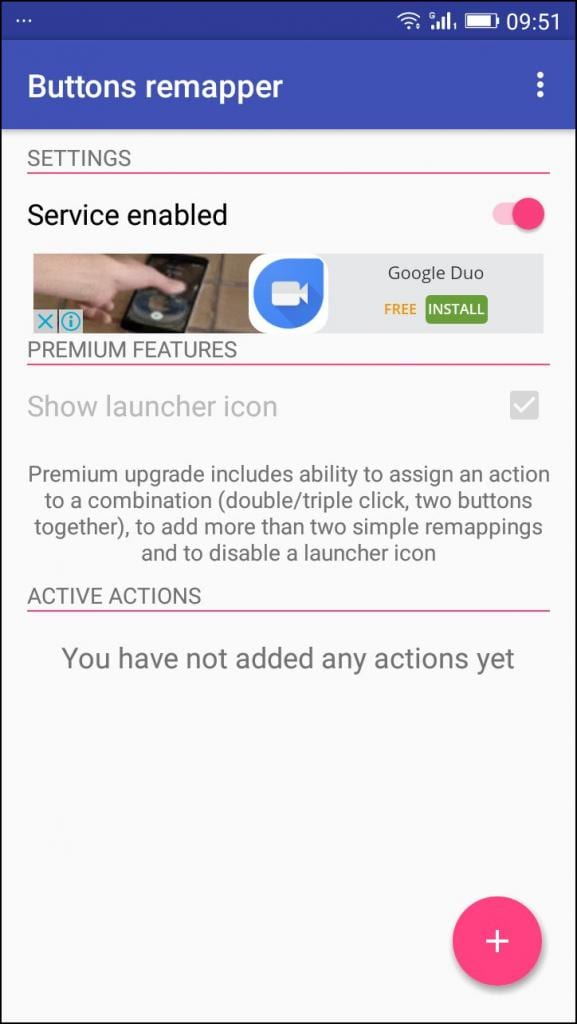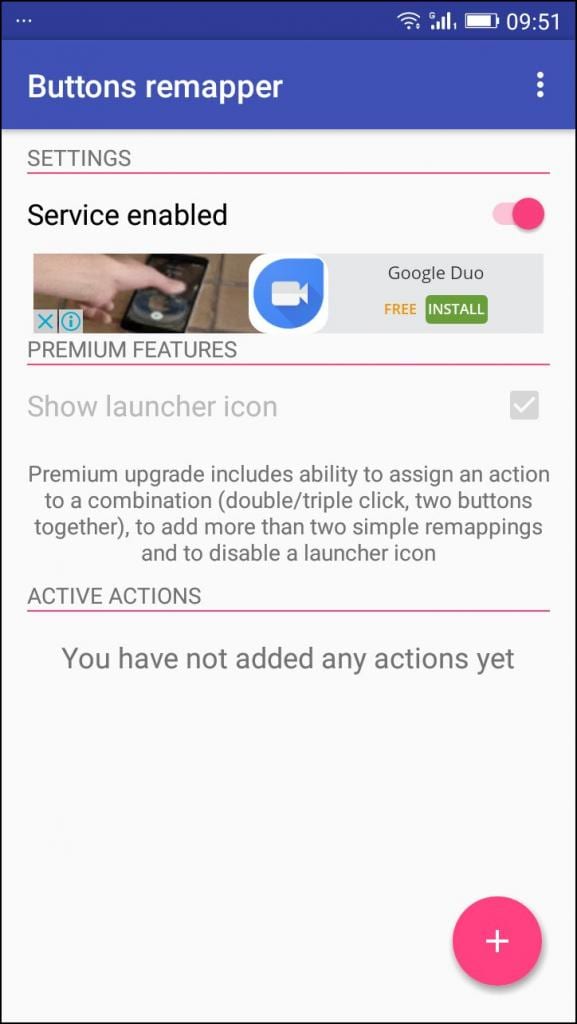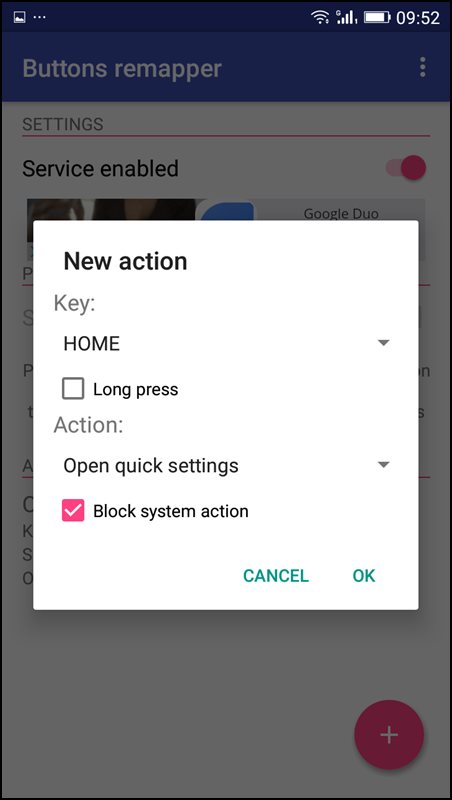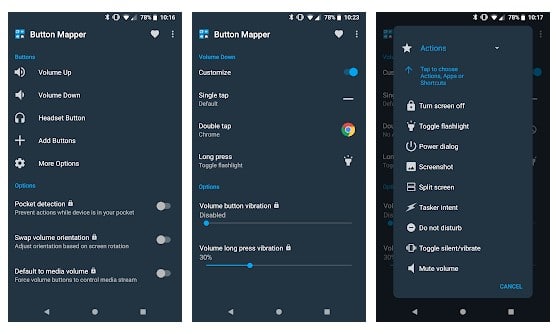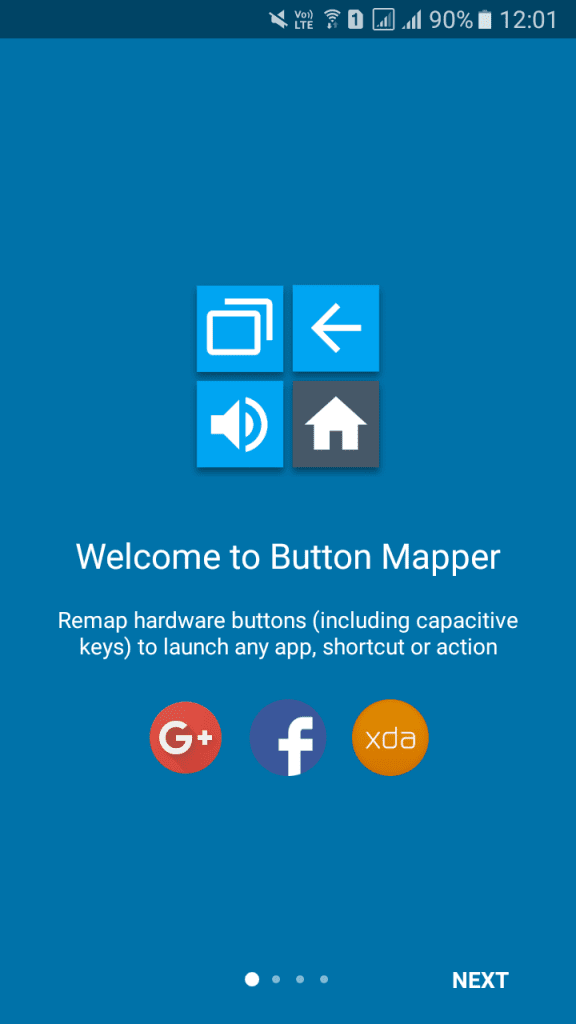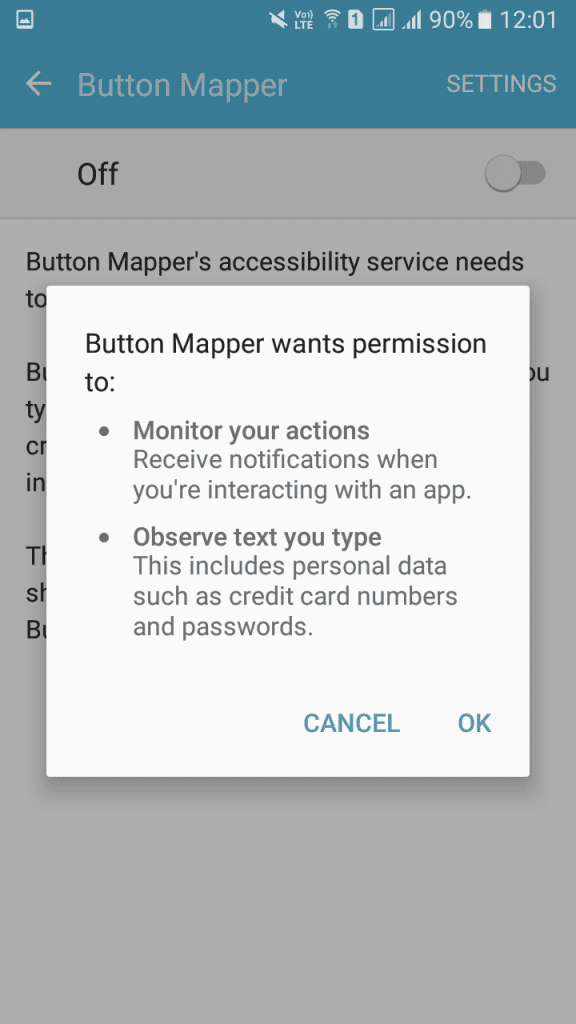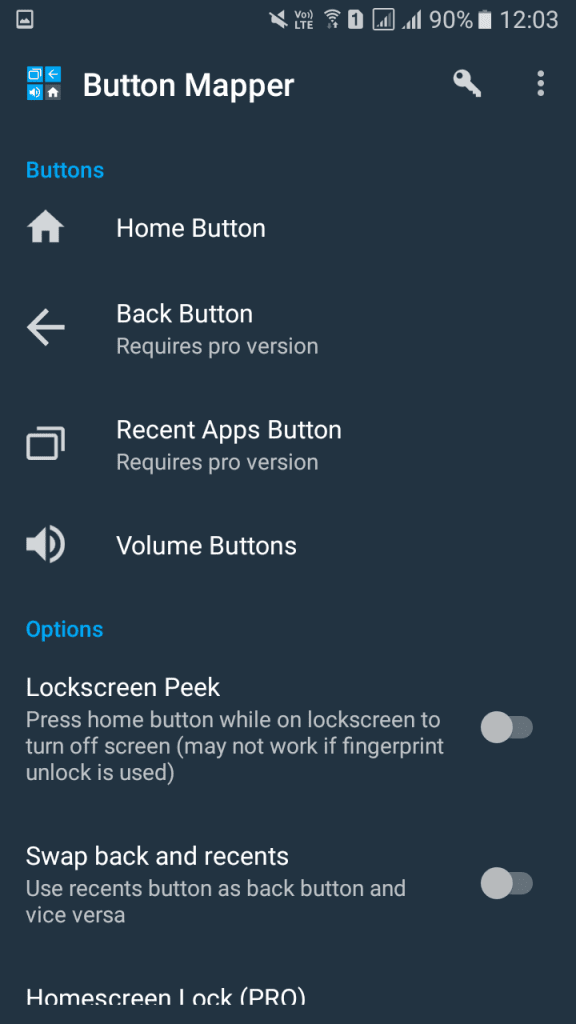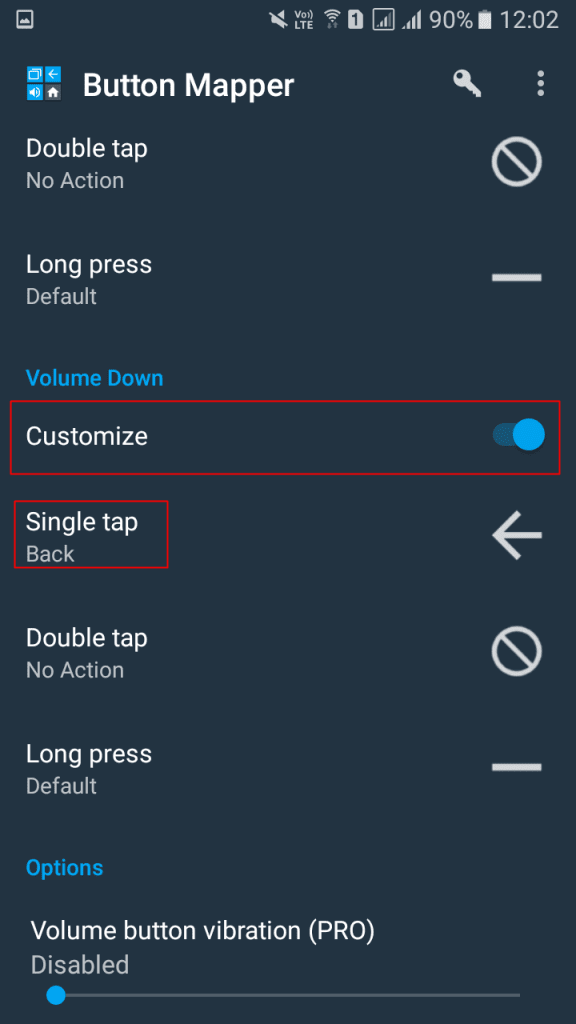Yes, it’s possible with some apps. However, you need to have a rooted Android device with Xposed installed. We can use a module known as Xposed additions to change the working of the hardware button on Android.
How To Change Working Of Hardware Buttons In Android
1) Using Buttons Remapper
In this method, you don’t need to have a rooted Android smartphone. Buttons remapper allows setting custom actions for hardware, including your Android device’s capacitive (not software) buttons. Let’s know how to use it.
First, download the Buttons Remapper app from Google Play Store.
Now open the app, and you need to grant the permissions.
After granting the permissions, you can see it’s home screen. Here you just need to click on “+” button and select “Short and Long Press.”
Here you need to choose the hardware buttons and the actions.
That’s it you are done! Now you have remapped your Android hardware buttons. Also Read: How to Remove ‘Emergency Call’ Button from Android Lock Screen
2) Using Button Mapper
Button Mapper makes it easy to map custom actions to your volume buttons, home button, back, and recent apps keys. Remap your buttons to launch any app, shortcut, or custom action. Assign custom actions to single presses, double taps, and long presses of your phone’s hardware buttons.
First of all, download and install the Button Mapper on your Android device.
Launch the app, and you will see the welcome screen of Button Mapper. Just, tap on next button and skip the welcome screen.
Now you will be asked to grant permissions to Button Mapper. Simply enable it and tap on “Ok.”
Now you will get to see the home screen of Button Mapper. Simply select the option from the mentioned list.
Now whichever button you want to customize, you need to enable it and start setting the actions.
That’s it! You are done. This is one of the easiest methods to remap your hardware keys. So above is all about how to change the working of hardware buttons on Android. If you know any other method to change the workings of hardware buttons, let us know in the comment box below. I hope this article helped you! Share it with your friends also.