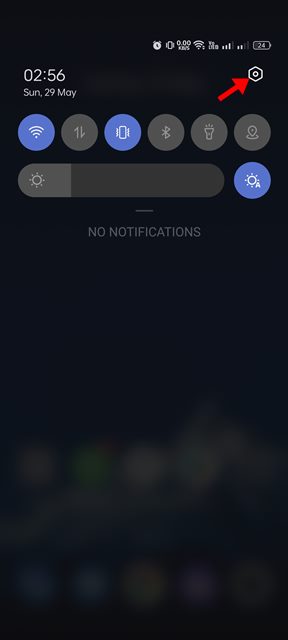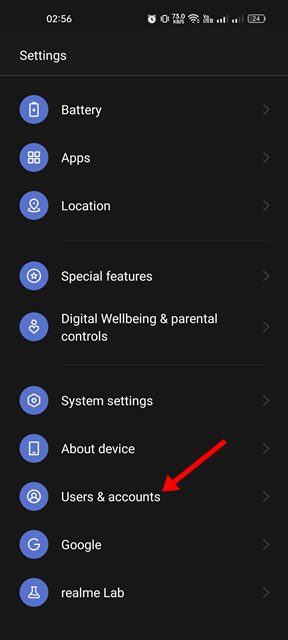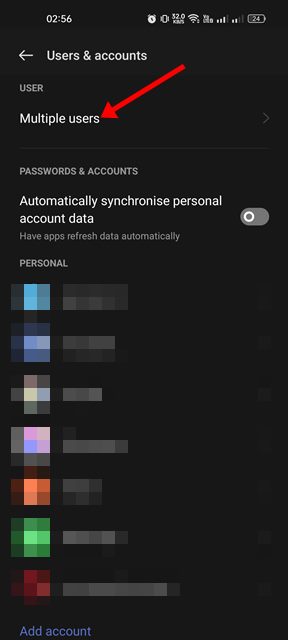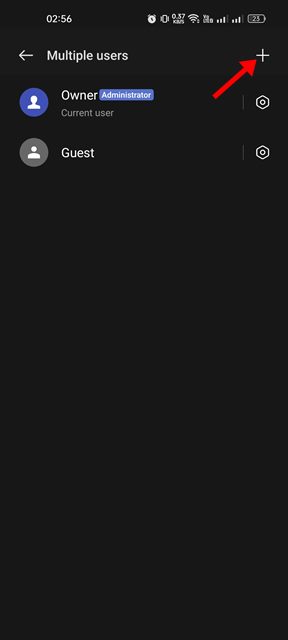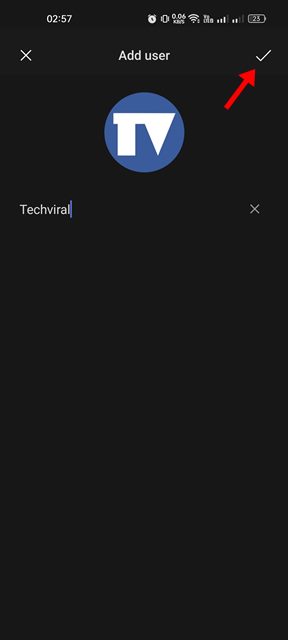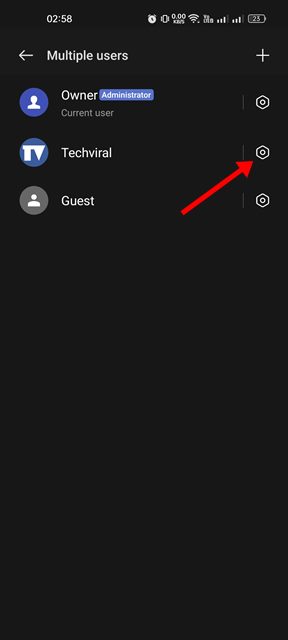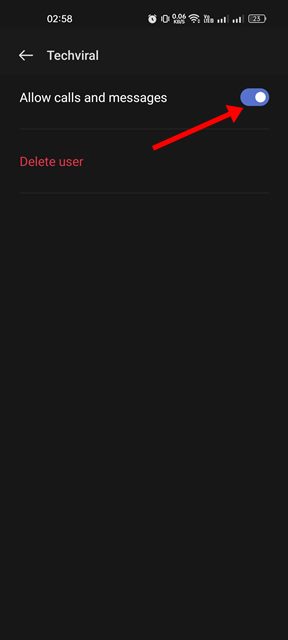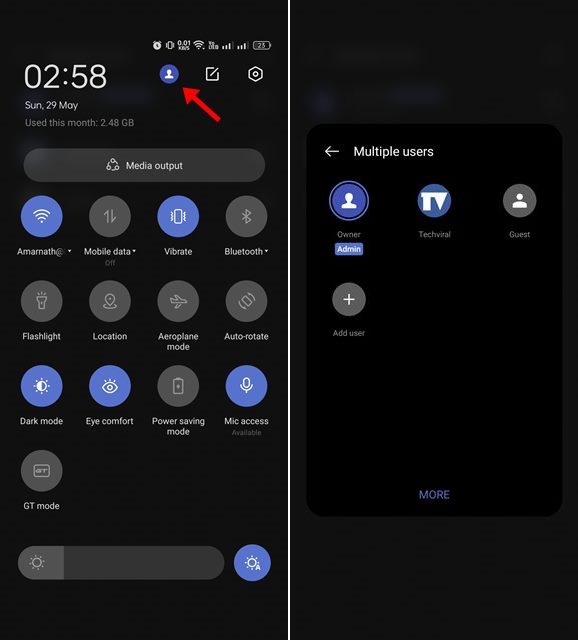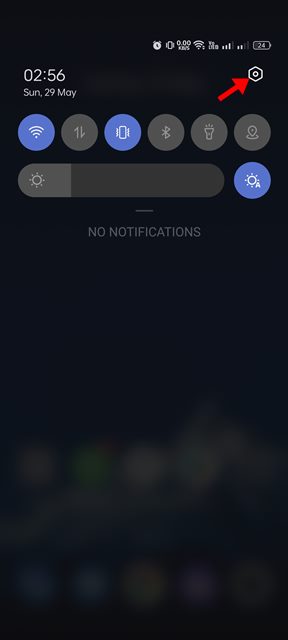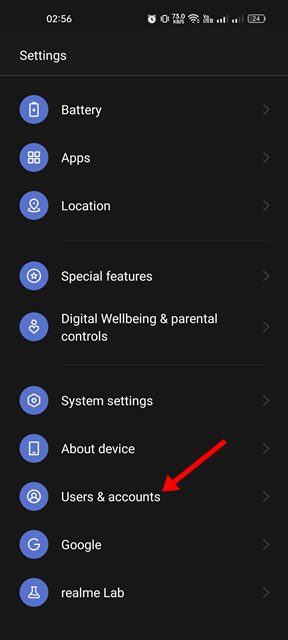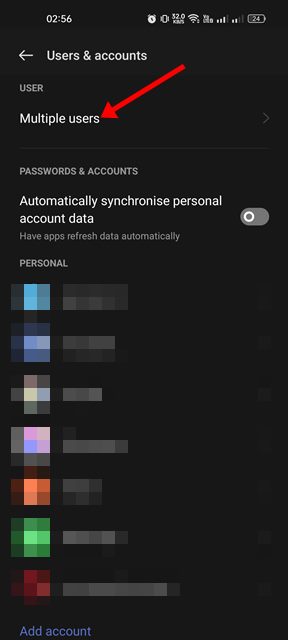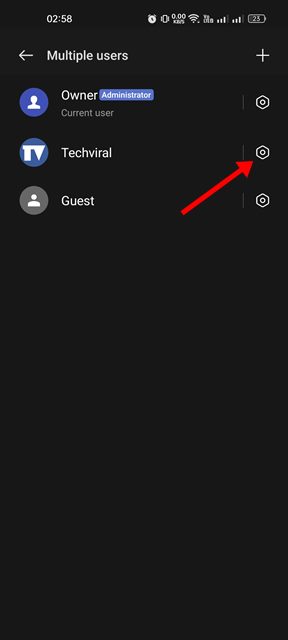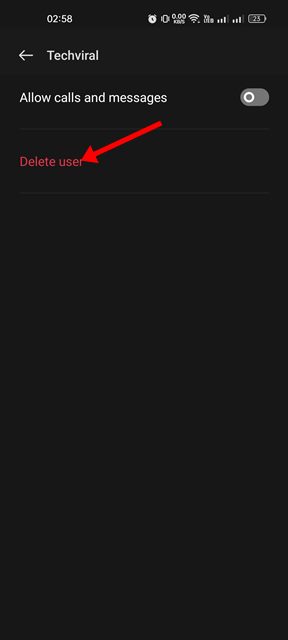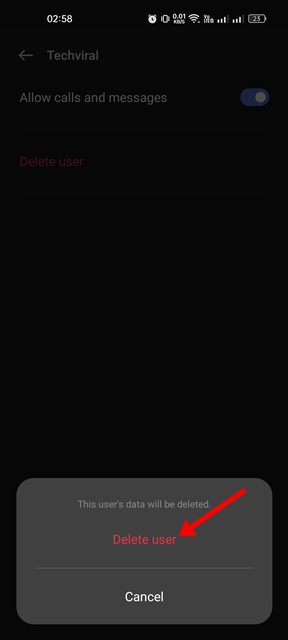Each user profile on Android will have its apps, settings, wallpaper, and other data types. While creating a user profile on Android is easy, it has drawbacks.
Steps to Create Multiple User Profiles on Android
Having multiple user profiles can slow down your Android smartphone, fill in your storage space, and drain your battery faster. Yet, if you don’t mind compromising these things, you can set up a separate user profile on Android in easy steps. Here’s how you can create and manage multiple user profiles on Android.
1. Create a new user profile on Android
It’s pretty easy to create a new user profile on Android. Here are some simple steps you need to follow to create a new user profile on Android.
First, pull down the notification shutter on your Android and tap on the Settings.
On the Settings app, scroll down and tap on the Users & accounts. The Users & accounts option might be situated inside the ‘System’ in some smartphones.
On the Users & accounts screen, tap on the Multiple users.
On the Multiple Users screen, tap on the + button in the top-right corner.
Now, add a username for the new user and tap on the checkmark icon in the top-right corner.
Once created, tap on the settings icon behind the new user profile.
Next, enable the toggle for ‘Allow calls and messages’ (if you want).
That’s it! This is how you can create multiple user profiles on your Android device.
2. How to Switch Between Profiles
It’s pretty to switch between user profiles on Android. You need to pull down the Notification shutter and click on the user profile icon.
On the user profile pop-up, tap on the profile you want to use. This will immediately bring in the user profile you have selected.
3. How to Delete a User profile
If you feel that your phone is becoming slow after creating a user profile, you can delete it in easy steps. Here’s how you can delete a user profile on an Android smartphone.
First, pull down the notification shutter on your Android and tap on the Settings.
On the Settings app, scroll down and tap on the Users & accounts. The Users & accounts option might reside under the ‘System’ in some smartphones.
On the Users & accounts screen, tap on the Multiple users.
Next, click on the settings icon behind the user profile that you want to delete.
On the next screen, tap on the Delete user button as shown below.
On the confirmation prompt, tap on the Delete user option again.
That’s it! This is how you can delete a user profile on your Android device. While the ability to set up multiple user profiles on Android has its disadvantages, it’s still a helpful feature. If other users use your smartphone, it’s best to create and assign a separate profile for them. So, that’s all about setting up and using multiple user profiles on Android. If you are stuck anywhere in the steps and need help, let us know.