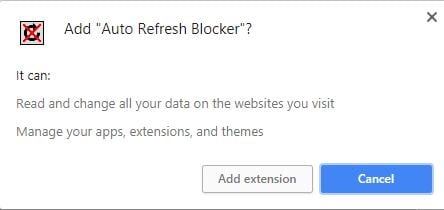Web browsers nowadays are filled with an amazing number of functions and features that makes using them really easier. Anyone using the advanced browsers of this date can compare it with those of the past, the web pages loaded in static mode, and after that, no changes happened to those. But in the advanced web browsers of the date, the web pages loaded will repeat on getting the new updates and show new things on the screen like videos and pop-ups. This is because of the Auto-refresh feature available in all major web browsers. For easier browsing and a cleaner browsing experience, users might like to disable the auto-refresh feature. Here in this article, we have written about the method by which the web page auto-refresh mode or the function can be disabled on almost every major browser. If you are interested in reading about this information or find it helpful for your usage, then please read it down. All of the proper information is provided in the main section of this post as is given below; remember to read till the end of the page so that you get the whole knowledge regarding the topic. So, let’s get started! Also Read: How to Download Your Passwords in Google Chrome
Disable Web Page Auto-Refresh (All Major Browsers)
On Google Chrome:
It is very simple and straight to get the auto to reload on Google Chrome. There is an extension or Add-on available for the Chrome browser to set the web page auto-refresh disabled. The name of that extension is Auto Refresh Blocker, and it can be found easily on the extensions search page inside the browser. Just install this, and after that set the option enabled inside the extension so as to get it working. That’s all.
On Firefox:
Here we will not be using any extension as there is one inbuilt feature that can be used. First, type and search for the “about: config” inside the browser by filling it in the address bar. This will take you to another page where there will be a pop-up asking you to Take Any Risk, you need to accept that. Look for the preference named “accessibility.blockautorefresh” from the list and then right-click over that. There will be some options appearing as the list on the screen, select the Toggle option and then set it to True rather than False. This change will block Auto Refresh on the Firefox browser. Remember that this option is revertable!
Also Read: 10+ Best Web Browsers
Internet Explorer:
First of all, open up the browser, and then in the internet properties, go to the- “Custom tab -> Custom level” and from there, scroll and find the option named “Allow META REFRESH.” Disable this option, and the Auto Refresh for the browser will also be disabled.
Edge Browser:
There is no way out to disable Auto-Refresh on the Edge browser. Nor by the extensions and not even by the options from the settings. So, if you are using this browser, then you better neglect to find for disable the Auto Refresh inside it. Also Read: How to Make Websites Load Faster In Google Chrome On Android Finally, after reading this article, you have got to know about the method through which the web page auto-refresh can be disabled on almost all of the major web browsers that can be found right now. All of the information given here is written so that anyone can get about the important aspects easily. Hope that you might be liking the information given in this article if it is so, then please try to share it with others too. Also, share your suggestions and opinions regarding this content by using the comments section below. Your indulgence in our work is really grateful to us, keep supporting us, and we will always come up with all new amazing information. At last but nevertheless, thanks for reading this post! And if you have any topic in mind that you want us to write about, then please share it with us so that we can work on it for you.