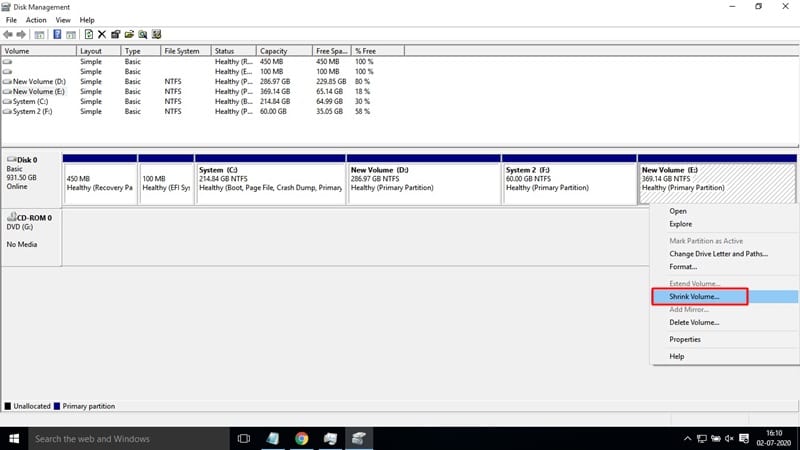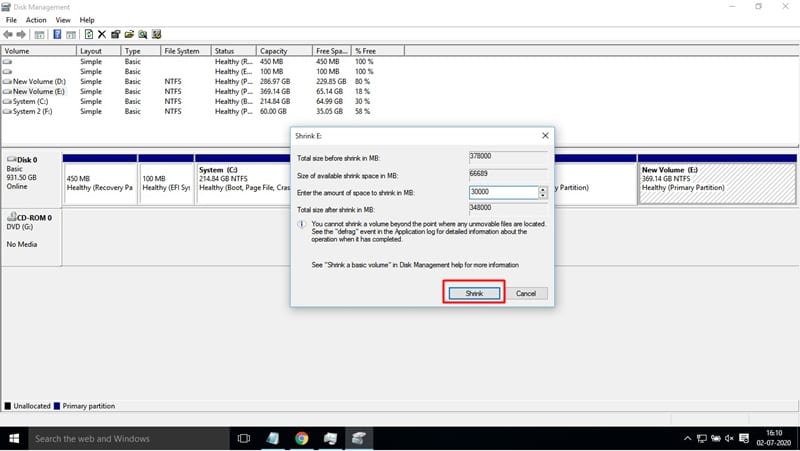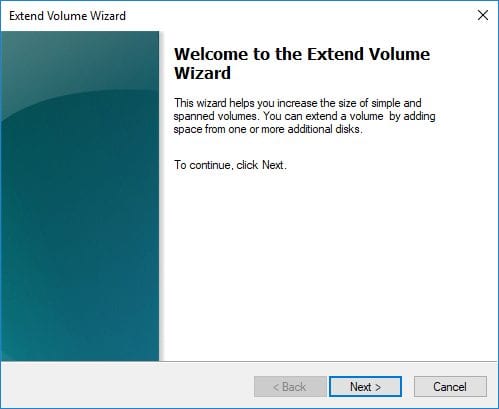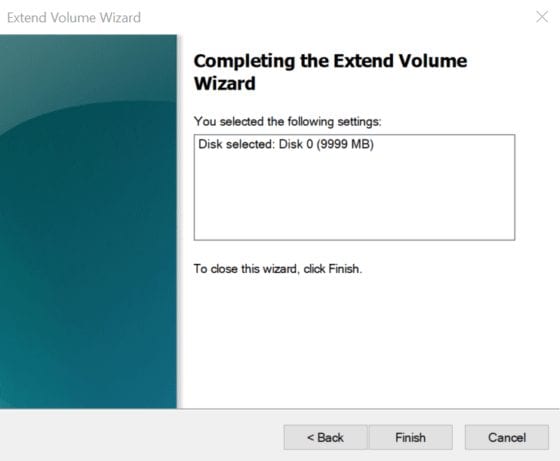Generally, it was the C drive where we store our most important system and program installation files. As apps continue to be installed into the C drive, one day, you might find that the system partition (C: drive) is running out of storage space. It’s recommended to keep at least 20-40 GB of free space on system partition for better performance. So, if you recently found that the System Partition or C: Drive is running sort of storage space, then you can choose to increase the C drive space. So, in this article, we have decided to share a working method to increase the C drive space in Windows 10 computers.
How To Extend C Drive Space (System Partition) in Windows 10
In this method, we are going to use the Disk Management Utility to extend the C drive space on Windows 10. The process is not straightforward, therefore make sure to follow each step carefully. Step 1. First of all, right-click on the Windows 10 start menu and select ‘Disk Management’ Step 2. On the disk management utility, right-click on any drive that has lots of free space. From the right-click menu, select ‘Shrink Volume’ option. Step 3. You need to follow the on-screen instructions to shrink volume. The shrunk volume will be labeled as ‘Unallocated Space’ Step 4. Next, right-click on the System Partition (C: Drive) and select ‘Extend Volume’ option. Step 5. Now, follow the on-screen instructions to extend the volume of C: Drive. That’s it! You are done. This is how you can extend C drive space in Windows 10 without installing any third-party app. So, this article is all about how to extend C drive space in Windows 10 PC without any third-party tool. I hope this article helped you! Share it with your friends also.