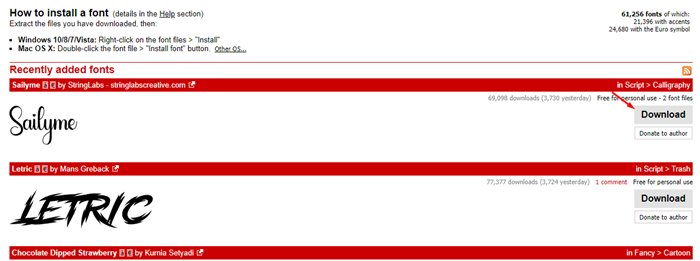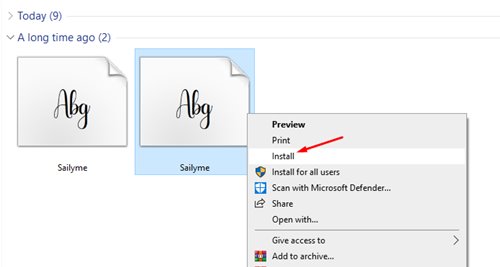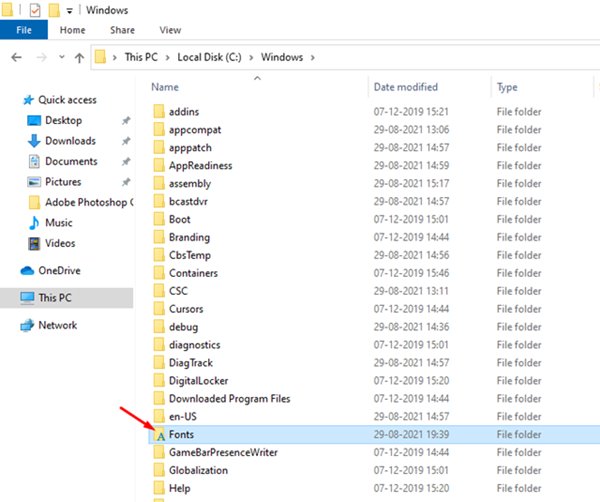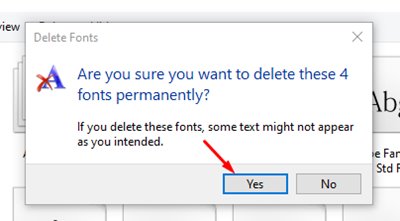However, what if you are not satisfied with the built-in fonts? In that case, you can download fonts from different websites and install them manually. Windows 10 allows you to install fonts in the TrueType (.ttf), OpenType (.otf), TrueType Collection (.ttc), or PostScript Type 1 (.pfb + .pfm) formats. You can get font files in those formats from font download websites. Also Read: Download Official Windows 11 ISO Files
Steps to Install & Uninstall Font Files On Windows 10 & 11
After downloading the fonts, you need to install them manually. So, in this article, we will share a detailed guide on how to install & uninstall Font files on Windows 10. Let’s check out.
Install Fonts on Windows 10
To install a font file on Windows 10, you need to download fonts that’s available in either TrueType (.ttf), OpenType (.otf), TrueType Collection (.ttc), or PostScript Type 1 (.pfb + .pfm) formats.
The font files that you download from the internet will be compressed. So, make sure to extract the ZIP or RAR file. Once extracted, right-click on the font file and select the option ‘Install.’
Now, wait for few seconds until the font installs on your system. Once installed, the new font will be available for use. This is how you can install fonts on Windows 10 computer.
Remove Fonts on Windows 10
If you have any problematic fonts, you might want to remove them from your system. Removing Fonts from Windows 10 is also pretty easy. You need to follow some of the simple steps given below. Step 1. First of all, open File Explorer and navigate to the C:\Windows\Fonts.
Step 2. This will list all fonts that have been installed on your system.
Step 3. Now select the font you want to delete, and click on the ‘Delete‘ button in the toolbar.
Step 4. On the confirmation pop-up, click on the ‘Yes’ button.
That’s it! You are done. This is how you can remove fonts from Windows 10. So, this guide is all about how to install & uninstall fonts on Windows 10. I hope this article helped you! Please share it with your friends also. If you have any doubts related to this, let us know in the comment box below.