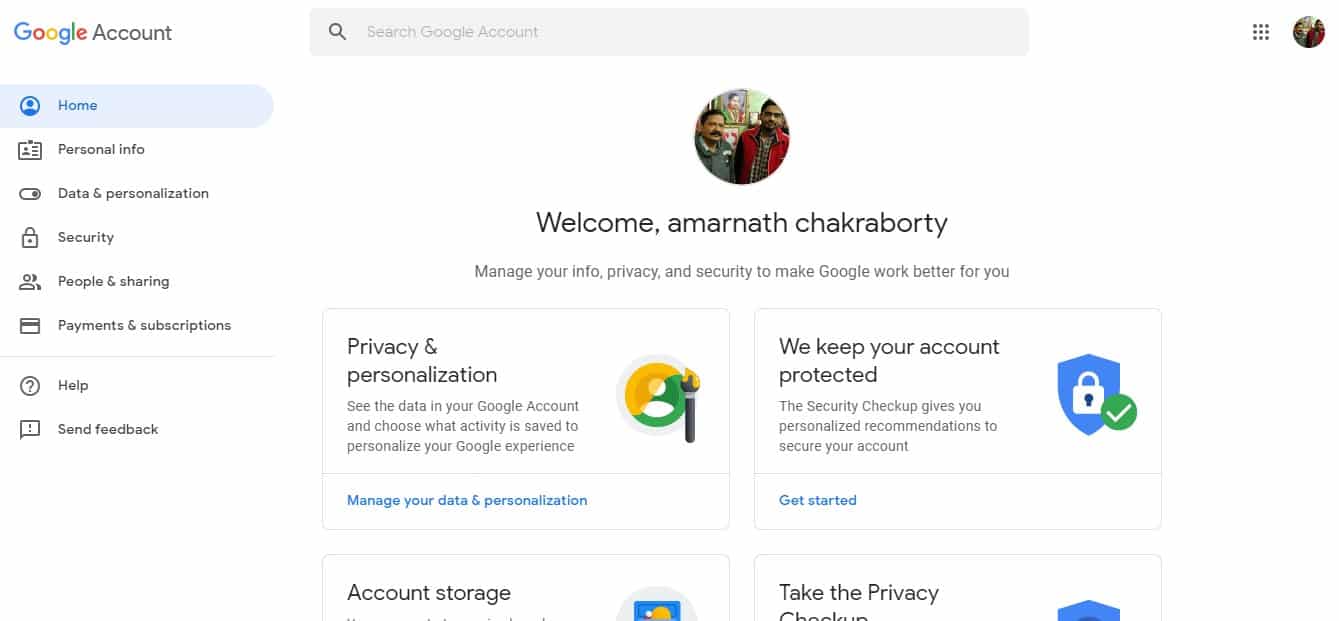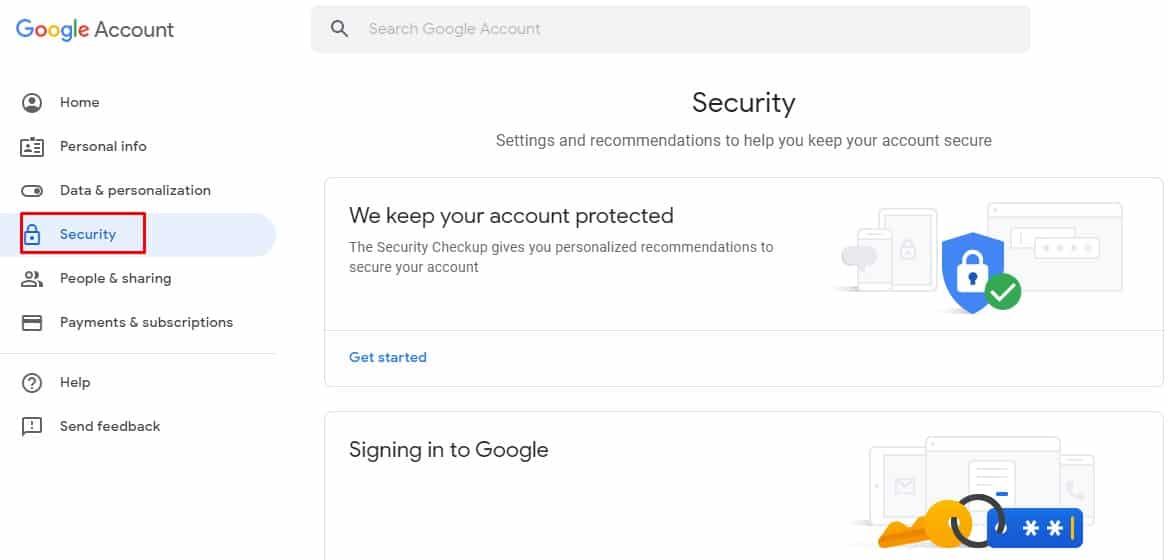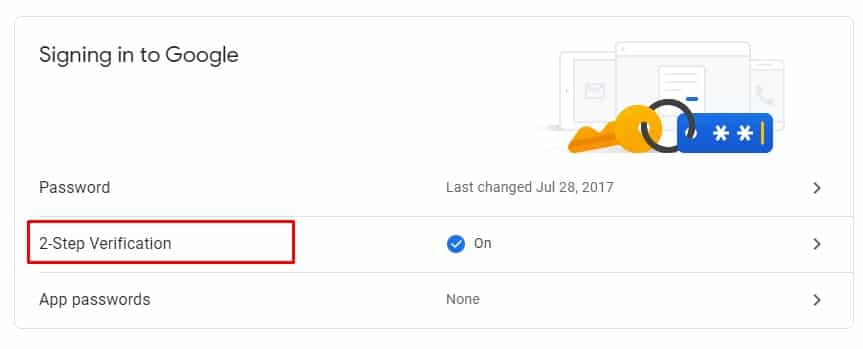Well, if you have been using Google apps and services for a while, then you might know that Google provides users an option to set trusted devices. If you have 2-step verification enabled, then you will receive a prompt on the trusted device or verified the phone number. Trusted devices were meant for those who don’t want to enter the 2-step verification code every time while login into the Google Account. It basically allows users to mark a computer or mobile device as ‘Trusted’. On the trusted devices, you no longer need to enter the verification code each time you sign in.
How To Remove Trusted Devices From Your Google Account
So, its indeed a great feature which could help you save some time. However, what if you have mistakenly added a trusted device on your Google Account? If that happens, anyone using that device could log in with your Google account without going through any verification process. Step 1. First of all, open your Google Chrome web browser and then visit the following link – https://myaccount.google.com/security Step 2. You might need to enter the username and password to log in with your Google Account. Step 3. Now you will see a screen like below. Step 4. Here you need to click on the ‘Security’ tab. Step 5. Under the Security, click on the ‘2-Step Verification’ Step 6. Now you will be asked to confirm the password. Confirm the password and click on ‘Next’ Step 7. Now scroll down and click on ‘Revoke All’ to remove computers & devices from your trusted list. That’s it, you are done! This is how you can remove computers & devices from your trusted list. So, this post is all about how to remove a device from a Trusted device from Google Account. If you have any other doubt, let us know in the comment box below.